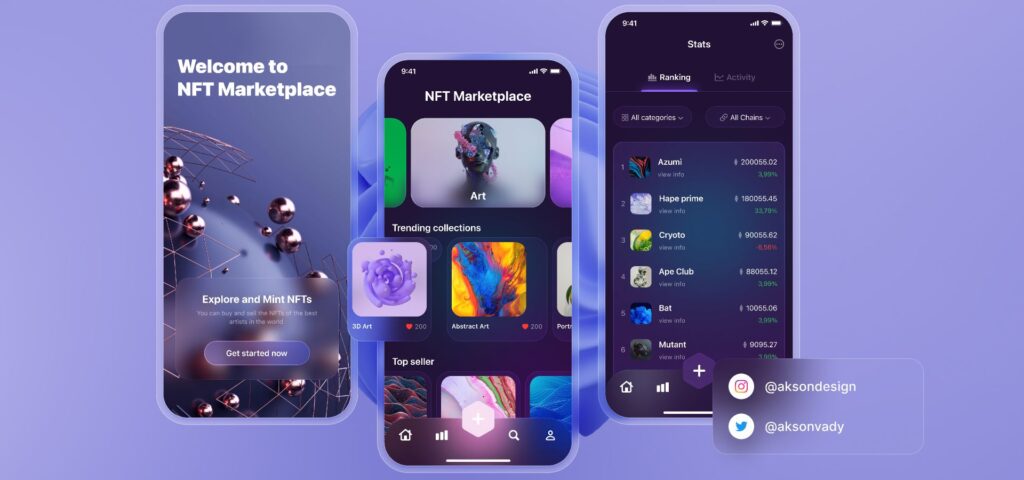Converting a Figma design into a fully functional website is an essential skill in the field of web development. With the help of the potent design tool Figma, designers can produce gorgeous user interfaces. The difficulty for developers, though, is in converting these static designs into responsive, interactive websites. We’ll go over every stage of turning a Figma design into a website in this in-depth tutorial. Regardless of your level of experience, this book will provide you with the necessary knowledge to get started.
Getting the Basics Straight: What Is Figma?
Designers are using Figma, a web-based tool for building UI/UX designs, more and more often. It is well-known for its collaborative features, which let several people collaborate on a design at once. Prototyping, vector graphics, and an abundance of plugins that expand its capabilities are all supported by Figma. For a seamless conversion process, developers must comprehend how to extract and use these designs.
Examining the Figma Design in Step One
Looking closely at the Figma design is the first step before getting into the coding. This entails being aware of the colour schemes, typography, layout, and other design components. Developers may see CSS properties, dimensions, and export assets straight from the design with Figma’s “Inspect” tool. This is the method to follow:
Getting to Know Design Specifications: To read the specifications of any design element, click on it. Information about font sizes, line heights, colors, and CSS properties will be shown in the right panel.
Exporting Assets: You can export icons, pictures, and other assets straight from Figma if they are part of the design. Ensure that assets are exported in the correct format (PNG for raster pictures, SVG for vectors, etc.).
Step 2: Project Configuration
Setting up your development environment is the following stage after you have a firm grasp of the design. You may select different tools and frameworks based on the website’s complexity. This is how a simple setup works:
Select Your Structure: You could utilise HTML, CSS, and JavaScript for basic webpages. Think about utilising frameworks like React, Vue.js, or Angular for more intricate projects.
Establish a Folder Structure: Put your project in order by creating a sensible folder structure. Scripts (for JavaScript files), styles (for CSS files), and assets (for pictures and fonts) are examples of common directories.
Set Up Version Control: Tracking changes and working with others need the use of Git for version control.
Step 3: Creating an HTML Structure Out of the Design
It’s time to start translating the Figma design into HTML now that your project is setup. During this procedure, HTML components are used to create the webpage’s structure. Here’s how to do it:
Determine Components: Divide the design into reusable parts, like buttons, footers, headers, and forms.
Write Semantic HTML: To organise your information, use semantic HTML tags such as <header>, <section>, and <footer>. This enhances SEO and accessibility.
Add Placeholder Content: To simulate the final content, use placeholder text and images when constructing the structure.
Step 4: Using CSS for styling
The next step is to customise your website to reflect the Figma design after the HTML structure is in place. Here’s when CSS becomes useful. This is how you go about it:
Employ a CSS Preprocessor: To manage your styles more effectively, think about utilising a CSS preprocessor like SASS or LESS. These tools let you manage your CSS more easily by enabling nesting, variables, and other features.
Complement the Design: When styling your elements, refer to the Figma parameters you took note of, such as font sizes, colours, and spacing. In this case, tools like Figma’s “Inspect” mode can be quite helpful.
Use media queries to ensure that your website is responsive. This is known as responsive design. This guarantees that all screen sizes, from computers to smartphones, will display the page properly.
Step 5: Using JavaScript to Add Interactivity
JavaScript is used to provide interaction to your website once it has been styled. This could require everything from straightforward button clicks to intricate animations and API requests, depending on the design. Consider the following:
Implementing fundamental interactions such as modals, drop-down menus, and form validations should be your first step.
Animations and Transitions: To produce fluid animations that improve user experience, utilise JavaScript or CSS frameworks (such as Anime.js or GSAP).
Integrate APIs: JavaScript is required to integrate APIs if your website needs to retrieve dynamic data, such as user information.
Step 6: Investigating and Correcting
An essential step in the development process is testing. It guarantees that your website functions properly on various browsers and gadgets. Here’s how to go about doing tests:
Cross-Browser Testing: Verify compatibility of your website by testing it across a range of browsers, including Chrome, Firefox, Safari, and Edge.
Responsive Testing: To test your website across a range of screen sizes, use online resources like BrowserStack or the Developer Tools for Chrome.
Performance Optimisation: Use browser caching, optimise images, and minify CSS and JavaScript files to improve the speed of your website.
Step 7: Making the Website Available
It’s time to go live with the website after you’re happy with it. The deployment method can differ based on your hosting provider and configuration. Here’s a basic strategy:
Select a Hosting Company: There are several hosting companies out there, such as typical web hosts, Netlify, Vercel, or GitHub Pages for static webpages.
Upload Files: To upload your files to the server, use Git or an FTP client.
Configure a Domain: Contact your hosting company to configure any custom domains you may have. Verify that SSL is set up securely.
Step 8: Keeping the Website Up to Date and Maintained
Even after deployment, work remains to be done. For websites to remain secure and up to date, regular upgrades and maintenance are necessary. What you should do is as follows:
Track Performance: To keep an eye on the functionality of your website, use tools like Google Analytics and Google Search Console.
Update Content: To maintain your website’s content current and relevant, update it on a regular basis. This is crucial for SEO as well.
Security Updates: To guard against security flaws, keep your frameworks and libraries up to date.
Instruments and Materials
Several tools can facilitate the transition from Figma to a website during the process:
Figma Plugins: Some steps in the conversion process can be automated with the help of plugins like “Figma to HTML” or “Zeplin.”
Code Editors: Make use of a powerful code editor, such as Visual Studio Code, which has capabilities and extensions designed specifically for web development.
CSS Frameworks: To expedite the styling process, take into consideration utilizing CSS frameworks like Bootstrap or Tailwind CSS.
The Best Methods for Getting Converted
Use these recommended methods to make sure your Figma to website conversion goes smoothly:
Keep Lines of Communication Open: To guarantee project alignment when working in a team, keep lines of communication open between designers and engineers.
Remain Organised: To prevent confusion later on, keep your code, assets, and documentation in order.
Put Accessibility First: Make sure that everyone can use your website, including people with disabilities. This entails making use of semantic HTML, giving photos alt text, and making sure there is enough color contrast.
In summary
A website created from a Figma design requires a blend of technical know-how, creativity, and strategy. You can transform static designs into dynamic, responsive websites that look fantastic and offer an amazing user experience by following the instructions provided in this guide. These techniques will support you in achieving success whether you’re working on a professional website or a personal endeavor. You’ll become an expert at turning Figma designs into fully functional websites if you continue to study and experiment with various tools and methods.